How to Optimize Facebook Pages
for Local Businesses
for Local Businesses
Though Facebook is often criticized for its data security issues, it is still an important tool for local businesses. Starting and optimizing your Facebook business page is a really important step.
This is especially true for local businesses with a physical storefront because so many people out there will be looking for reviews, menus, opening hours, prices, and other things like that.
This is especially true for local businesses with a physical storefront because so many people out there will be looking for reviews, menus, opening hours, prices, and other things like that.
unsplash.com | Timothy Hales Bennett
Facebook is the most popular social network worldwide. According to its latest stats, Facebook has 2.89 billion monthly active users, and this number is still growing. On average, people spend an hour on Facebook every day. According to Hootsuite, 18.3% of US adults bought something through Facebook last year, and two-thirds of Facebook users specifically visit a local business page at least once a week.
Statistics like these show that people are looking at Facebook business pages and purchasing
as a result. This is why it is more important than ever to know about social networks optimization and how to set up and manage a business page for your local business.
In this article, we explain the value of the platform for local businesses and share how to optimize your Facebook business page for local companies to achieve maximum results.
Statistics like these show that people are looking at Facebook business pages and purchasing
as a result. This is why it is more important than ever to know about social networks optimization and how to set up and manage a business page for your local business.
In this article, we explain the value of the platform for local businesses and share how to optimize your Facebook business page for local companies to achieve maximum results.
Why is the Facebook Business Page so Important for local businesses?
Earlier one official Facebook page was enough for companies. Today, a strong online presence means having separate local pages for each branch, even if there are hundreds of them. Properly added company locations to Facebook Places are of great brand value.
Now, when there is a Facebook search for a company that is near you, you'll get results that
are similar to Local Pack on Google. The Places tool is designed to optimize user searches
by finding nearby places and companies that are relevant to the query criteria. And it's crucial your location be there.
Now, when there is a Facebook search for a company that is near you, you'll get results that
are similar to Local Pack on Google. The Places tool is designed to optimize user searches
by finding nearby places and companies that are relevant to the query criteria. And it's crucial your location be there.
Local search results on Facebook
Think of this page as a digital storefront. When people want to figure out your store hours, look
at your products or services or see any recent updates from your business, they can find all that information in one spot — on your Facebook business page.
at your products or services or see any recent updates from your business, they can find all that information in one spot — on your Facebook business page.
Local page on Facebook
More importantly, it allows users to like, comment, leave reviews and interact directly with your company via your Facebook content. This helps build brand awareness and trusting relationships among your followers, which form the foundation for converting them into offline customers
in the future.
When using only the main business page, there may be difficulties with data measurement.
It is difficult for marketers to determine which countries (or cities) are most involved. As a result, there is a lack of data to improve the relevance of content at the local level. Local pages not only facilitate analytics but also provide the ability to obtain the necessary data for correct accounting.
Thus, a local business page on Facebook gives you:
in the future.
When using only the main business page, there may be difficulties with data measurement.
It is difficult for marketers to determine which countries (or cities) are most involved. As a result, there is a lack of data to improve the relevance of content at the local level. Local pages not only facilitate analytics but also provide the ability to obtain the necessary data for correct accounting.
Thus, a local business page on Facebook gives you:
1. Traffic. Facebook has a large user base using its search engine. Every day, Facebook handles 1.5 billion searches against the 2 trillion posts in its index and over 600 million users visit business pages on the platform. So, local businesses can be discovered using the search. If you want
to improve your marketing strategy, focus on your local pages first of all — create pages for every location.
2. Engagement. Now users demonstrate a preference for locally relevant pages vs. national
or corporate pages in social networks. It was proven that the majority of brand engagement
on Facebook takes place on local pages. Social media management platform SOCi compared Facebook corporate page activity with roughly 2500 local pages for the same brands. It reported that 72% of all consumer engagement and 66% of content impressions take place on local pages.
3. Brand protection. One more thing that confirms the necessity of claiming all the business locations on Facebook is that your brand may be compromised by anyone who wants to check
in your location.
What does it mean? If you don't have Facebook business pages (corporate and local), it will be possible to check in and specify a place or name it. So, the location may contain a false name and incorrect data. Moreover, if it wasn't you who created the page you would not have access
to control the information thereon.
The process of reclaiming is not simple either. You'll have to contact Facebook and provide them with proof that you are the owner of the business the page is linked to. By failing to claim
the page, you can miss out on receiving a lot of user reviews, and lose loyal customers.
Now, let's see what you should do to set up a Facebook Business Page and add locations
of your business.
to improve your marketing strategy, focus on your local pages first of all — create pages for every location.
2. Engagement. Now users demonstrate a preference for locally relevant pages vs. national
or corporate pages in social networks. It was proven that the majority of brand engagement
on Facebook takes place on local pages. Social media management platform SOCi compared Facebook corporate page activity with roughly 2500 local pages for the same brands. It reported that 72% of all consumer engagement and 66% of content impressions take place on local pages.
3. Brand protection. One more thing that confirms the necessity of claiming all the business locations on Facebook is that your brand may be compromised by anyone who wants to check
in your location.
What does it mean? If you don't have Facebook business pages (corporate and local), it will be possible to check in and specify a place or name it. So, the location may contain a false name and incorrect data. Moreover, if it wasn't you who created the page you would not have access
to control the information thereon.
The process of reclaiming is not simple either. You'll have to contact Facebook and provide them with proof that you are the owner of the business the page is linked to. By failing to claim
the page, you can miss out on receiving a lot of user reviews, and lose loyal customers.
Now, let's see what you should do to set up a Facebook Business Page and add locations
of your business.
Setting Up a Facebook Business Page For a Local Company
Besides being a place to build your customer base and sell your services, a Facebook business page is one of the best free ways to increase your visibility and build brand loyalty. However, it can only do these things if you take full advantage of what is possible.
- First of all, you should thoroughly create your main business page or edit it if you already have one.
- Now, before adding your locations you have to do an important step — set up a store pages structure.
- Once you do that, you are to add your locations. You can do either manually (relevant for businesses with up to 10 locations) or by uploading locations with a spreadsheet (if you have more than 10 locations).
Good. You have your local business pages created! Share the list with your team and delegate
the management if necessary. Now, it's time for Facebook local page optimization.
the management if necessary. Now, it's time for Facebook local page optimization.
Note: the following pieces of advice are relevant both for the main (corporate) and local pages
of your company, except the main page shouldn't have an address specified.
of your company, except the main page shouldn't have an address specified.
Brand Your Facebook Account
First, add a profile picture. It is much more important than your cover image because it will accompany every page update.
The picture should be at least 176×176 pixels and be readable when viewed at 40×40 pixels, which is what it looks like in the news feed ad. Make sure that it fits nicely into the round frame, and nothing is cut off. People don't like to follow pages that don't look professional.
The picture should be at least 176×176 pixels and be readable when viewed at 40×40 pixels, which is what it looks like in the news feed ad. Make sure that it fits nicely into the round frame, and nothing is cut off. People don't like to follow pages that don't look professional.
The next thing is to upload a cover photo. Facebook cover size is 1640 × 624 pixels, which removes any chance of sizing-gone-wrong tragedy. Users don't really like to read, and they gravitate towards looking at images first. That is why your cover image should showcase what you are offering. You can change that photo regularly and match it with the season, trends, or news related to your business.
Choose the Right Call-to-Action Button
Call-to-action buttons are designed to let you tell people exactly what you want them to do from your page. They link to any destination on or off Facebook.
This button is located below your cover photo. You can choose a call-to-action from several sections, so look for one that is most relevant to your business. It can direct traffic to your website, get bookings, get people to order, and so on. After you save the button, make sure that it works.
It is definitely crucial to test the button, so you don't lose potential clients.
It is definitely crucial to test the button, so you don't lose potential clients.
Edit Your Page Info
You should add some more information to your Facebook page so that people will be able
to find the page more easily. This also helps Facebook to recommend your page to the right people.
To do that, go to the left side of the page and click on "Edit page info." In the general part, you should write the name of your page, its username and add a description of your business that speaks to your target audience. After that, you should choose three categories that represent
the industry that you are in.
to find the page more easily. This also helps Facebook to recommend your page to the right people.
To do that, go to the left side of the page and click on "Edit page info." In the general part, you should write the name of your page, its username and add a description of your business that speaks to your target audience. After that, you should choose three categories that represent
the industry that you are in.
Then add the contact information like phone number, email address, website, and physical address. If you only operate in specific neighborhoods, cities, or regions, you can also define your service area there and opening hours.
Add Page Tabs to Promote Your Business
- By default, Facebook will set up your business page with a standard navigation menu on the left-hand side. You have the option to customize these as you like. At the top of your Page, click More and then click Manage Sections.
If you scroll down, you will see a list of default options available in your current menu. To change the ordering, simply drag and drop the menu tab you want to move by clicking on the three horizontal lines.
Ask for Reviews
Nearly all potential customers consult online ratings and reviews before making a purchase.
By the way, Facebook reviews tend to be more favorable than those on other platforms. This may be due to the fact that Facebook is a very personal platform; people don't really go there to vent their frustrations at companies. On the contrary, they are there to talk to family and friends.
Facebook is perfect for publicizing your customer reviews. To do that, go to More at the top of your page, then click Manage Sections, scroll down to Reviews given.
By the way, Facebook reviews tend to be more favorable than those on other platforms. This may be due to the fact that Facebook is a very personal platform; people don't really go there to vent their frustrations at companies. On the contrary, they are there to talk to family and friends.
Facebook is perfect for publicizing your customer reviews. To do that, go to More at the top of your page, then click Manage Sections, scroll down to Reviews given.
Go to this reviews section, copy the link, and share it with your customers to get more reviews. You can place this link on Twitter, a blog post, or Instagram. But the best way is to share it directly with people, especially if you are a service provider. For example, you can send an email after somebody receives a service from you and ask for a review.
Then you can copy those reviews and put them on your website. If you have a Google Business Profile, and it is connected to Facebook, your reviews will appear there too.
Then you can copy those reviews and put them on your website. If you have a Google Business Profile, and it is connected to Facebook, your reviews will appear there too.
Repurpose Facebook Content
Instead of trying to create something brand new for every single platform, you can save yourself
a little bit of time and repurpose some of your top-performing content from the past.
For example, you can post your Facebook page photos on Google Business Profile. This is a free tool that enables you to create a listing for your business which can be found by potential customers in Google search and on Google Maps.
Firstly you should download photos from your business page:
a little bit of time and repurpose some of your top-performing content from the past.
For example, you can post your Facebook page photos on Google Business Profile. This is a free tool that enables you to create a listing for your business which can be found by potential customers in Google search and on Google Maps.
Firstly you should download photos from your business page:
- Click on "Photos" and then "Albums"
- Choose the album you want to download and click on the dots in the right corner
- Select "Download album"
After that, add those photos to Google Business Profile:
- Choose your business and click "Photos" from the dashboard
- Click the plus button and upload any images you like
- Click on the image and choose a suitable category
The Final Word
A lot of this article has gone over the technical aspects of setting up a business page for a local company, and that might seem overwhelming, especially for someone who is new to Facebook. However, Facebook marketing is doable. Even if you aren't in the position to hire your own team or take advantage of a digital marketing agency, you can accomplish the basics of setting up
a business page for your local business on your own.
With the right strategy for your business, Facebook is worth using. No matter your industry, you are bound to find your target audience on this platform, and a large percentage of them have
a history of purchasing from small businesses because of Facebook.
a business page for your local business on your own.
With the right strategy for your business, Facebook is worth using. No matter your industry, you are bound to find your target audience on this platform, and a large percentage of them have
a history of purchasing from small businesses because of Facebook.

Subscribe to our newsletter
I acknowledge that by clicking this button I consent to BrandWizard using the data provided by me to communicate with me, which may include sending me commercial information concerning BrandWizard. More information about the principles on which we process personal data can be found in our privacy policy
We promise to send you only the most important and relevant emails to empower your digital performance


